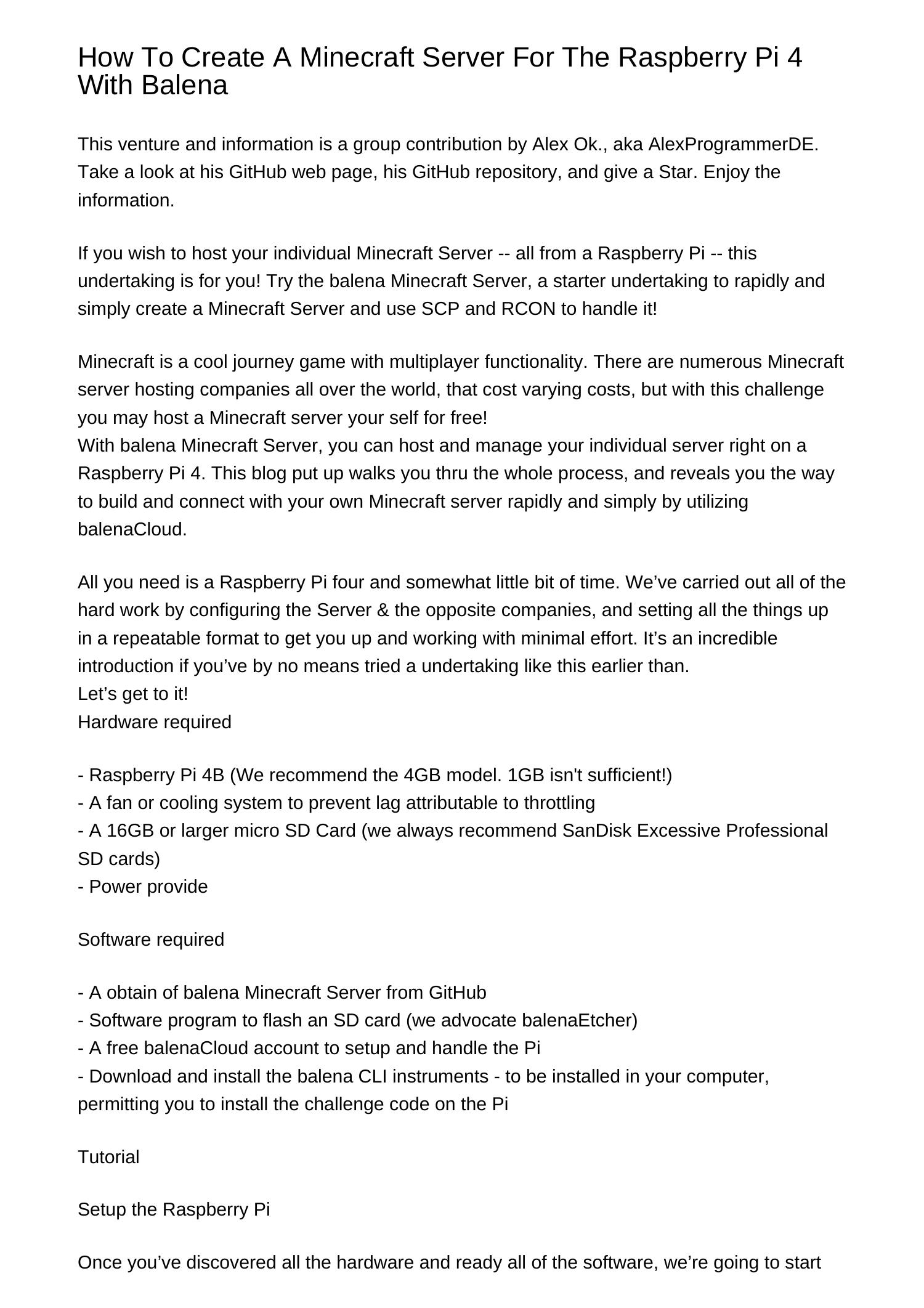Can a humble Raspberry Pi truly revolutionize how we connect and share data? Absolutely. With the right configuration, these pocket-sized computers can form powerful, secure, and decentralized peer-to-peer (P2P) networks, opening up a world of possibilities for innovation and experimentation.
The potential of P2P networking on the Raspberry Pi is vast, encompassing everything from secure file sharing and distributed computing to creating resilient IoT (Internet of Things) systems. This guide delves into the intricacies of setting up a P2P network on a Raspberry Pi, providing you with the knowledge and tools to build your own robust and secure network tailored to your specific needs. We'll explore the practical aspects, from configuring network interfaces and setting up static IP addresses to understanding the nuances of WiFi Direct and DHCP servers. Whether you're a seasoned developer or a curious hobbyist, this comprehensive guide will equip you with the skills necessary to master the art of Raspberry Pi P2P networking.
Before we delve into the technical aspects, it's worth highlighting the core benefits of using Raspberry Pis for P2P communication. Traditional network architectures often rely on centralized servers, which can be vulnerable to single points of failure, censorship, and surveillance. P2P networks, on the other hand, distribute data and processing power across multiple devices, making them more resilient, secure, and resistant to external interference. With a P2P setup, you can create a truly decentralized system. This offers several key advantages, including enhanced data privacy, improved network reliability, and increased control over your data.
The foundation of any P2P network on a Raspberry Pi lies in establishing direct communication between devices. This is typically achieved through WiFi Direct (also known as Wi-Fi P2P), which allows devices to connect directly without the need for a central access point or router. WiFi Direct simplifies the connection process and enhances data transfer speeds. Another crucial element is the assignment of static IP addresses to each Raspberry Pi within the network. This ensures that each device has a consistent and predictable address, facilitating reliable communication. Furthermore, understanding the concept of subnets is essential, as it dictates which devices can communicate with each other.
Let's examine the practical steps involved in setting up a WiFi Direct connection between two Raspberry Pi devices. We will also incorporate details on configuring a DHCP server, which dynamically assigns IP addresses to connected devices. A DHCP server can be especially useful in larger networks as it simplifies network management. This involves configuring one Raspberry Pi as the Group Owner (GO) and the other as the client. The GO acts as the central point of the network, responsible for managing connections and providing network services. The client then connects to the GO to access the network resources. The following are the fundamental steps. Note that these steps assume you have a basic understanding of Linux command-line interface and networking concepts:
- Prepare Your Raspberry Pis: Ensure both Raspberry Pis are running a recent version of Raspberry Pi OS (formerly Raspbian). Update the system packages using the command 'sudo apt update && sudo apt full-upgrade && sudo reboot'.
- Configure WiFi Direct: Use the 'iwconfig' command to check your wireless interface name. Then, use the 'wpa_cli' command to configure WiFi Direct on both devices. For the GO, you'll typically start a group, and for the client, you'll connect to the GO.
- Assign Static IP Addresses: Configure static IP addresses for each Pi. Edit the network configuration file (e.g., '/etc/dhcpcd.conf') on each device to assign unique IP addresses within the same subnet.
- Set up a DHCP Server (Optional): If you want automatic IP assignment, configure a DHCP server on the GO. You can use tools like 'dnsmasq' or 'isc-dhcp-server'.
- Test the Connection: Use the 'ping' command from one Pi to the other to test connectivity.
Here is a concise table to give the overview of process in wordpress format:
| Step | Description | Command (Example) |
|---|---|---|
| 1. Prepare Raspberry Pis | Update OS and ensure wireless interfaces are active. | sudo apt update && sudo apt full-upgrade && sudo reboot |
| 2. Configure WiFi Direct | Use wpa_cli to set up WiFi Direct; GO starts group, client connects. |
GO: wpa_cli -i wlan0 p2p_group_add gc, Client: wpa_cli -i wlan0 p2p_connect [GO's MAC address] pbc |
| 3. Assign Static IPs | Edit /etc/dhcpcd.conf or similar on each Pi to assign unique static IPs. |
interface wlan0static ip_address=192.168.1.10/24 |
| 4. Set up DHCP Server (Optional) | Configure dnsmasq or isc-dhcp-server on GO to assign IPs. |
(Example with dnsmasq) Install: sudo apt install dnsmasq, Configure: /etc/dnsmasq.conf |
| 5. Test Connection | Use ping to verify connectivity between the Pis. |
ping 192.168.1.10 (from another Pi) |
The use of WiFi Protected Setup (WPS) for authentication simplifies the initial connection process. You can use the Push Button Control (PBC) method to initiate a connection with a smartphone. When using PBC, one device acts as the registrar and the other device connects using the registrar's configuration. This approach streamlines the setup process, especially for novice users.
For added security, implementing encryption and access control mechanisms is essential. Consider using WPA2/3 encryption for WiFi Direct connections to protect data transmitted over the network. Additionally, you may consider implementing firewall rules to restrict unwanted access and enhance network security. A strong understanding of network security principles is essential for creating a robust and secure P2P network.
Beyond the basic setup, there's much more to explore. You can use the Raspberry Pi to create a home server, a file-sharing network, or a distributed computing cluster. The Raspberry Pi also allows you to build bridges for extending the range of your existing WiFi network. The ability to create a P2P WiFi network allows you to give the user a good basic knowledge and tools to connect devices in many different ways, for many different purposes. By dividing the tutorial into modules, it is more digestible.
Raspberry Pi has become a favorite among developers and hobbyists due to its versatility and affordability. With the growing interest in decentralized systems, setting up a P2P network on Raspberry Pi is an essential skill. This guide has helped you navigate through the complexities of P2P networking, providing practical tips and expert advice.
Another key aspect to consider is the importance of network troubleshooting. When setting up a P2P network, it's not uncommon to encounter issues. If the devices cannot communicate with each other, check the IP addresses and subnet masks. Make sure they are in the same subnet. Also, verify the WiFi Direct configuration. Use tools like 'tcpdump' or 'Wireshark' to capture and analyze network traffic. Moreover, ensuring both devices have the correct settings is critical, and the order of configuration steps should also be considered.
The ability to troubleshoot network issues efficiently is a crucial skill for anyone working with P2P networks. Troubleshooting often involves checking network connectivity, firewall settings, and wireless configurations. Familiarize yourself with common network diagnostic tools and techniques. The more comfortable you are with these tools, the faster you'll be able to identify and resolve any problems that arise.
Furthermore, the concept of a DHCP server plays a vital role in managing IP addresses within a P2P network, particularly in more complex setups. Understanding how DHCP servers work and how to configure them is an essential skill. Using a DHCP server simplifies network administration. With the correct settings, you can easily create a secure and reliable network for your Raspberry Pi projects. This flexibility makes the Raspberry Pi an excellent platform for experimenting with various network configurations.
In the rapidly evolving landscape of IoT (Internet of Things), the Raspberry Pi is a powerful tool for creating decentralized and secure communication systems. By leveraging the power of Raspberry Pi, you can create your own P2P network to enhance connectivity and security. Using Raspberry Pi for P2P communication enhances data privacy and provides a resilient infrastructure.
The goal is to give the user a good basic knowledge and tools to connect devices in many different ways, for many different purposes. By dividing the tutorial into modules, it is more manageable and facilitates deeper understanding. P2P networking on a Raspberry Pi provides enhanced data privacy and offers a resilient infrastructure. When it comes to P2P communication, the Raspberry Pi offers many advantages. To set up P2P communication between Raspberry Pi devices, you'll need to configure them to communicate directly. This involves setting up static IP addresses, configuring network interfaces, and making sure both devices are on the same subnet.