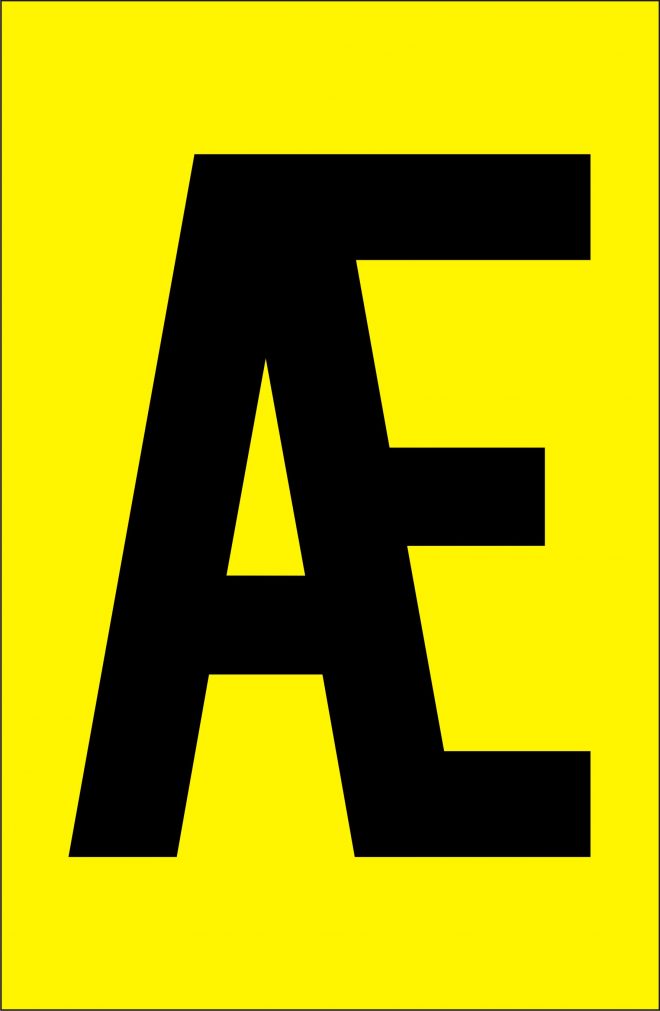Can you effortlessly navigate the intricate world of Unicode and type accents, umlauts, and special characters with ease? The ability to seamlessly incorporate these elements into your writing can significantly enhance clarity and expressiveness, opening doors to a wider audience and more impactful communication.
Unlocking the full potential of digital communication requires a deep understanding of how to represent and manipulate text. Whether you're crafting a document in French, Spanish, German, or any language that utilizes accents and special characters, the ability to type these characters efficiently is paramount. From the elegant é to the distinctive ñ and the versatile ü, these symbols add nuance and precision to your words, making them more accessible and engaging for readers worldwide. Moreover, mastering these techniques allows you to create content that transcends linguistic barriers and resonates with diverse audiences.
Here's a breakdown of how to type special characters and accents, including umlauts, on various operating systems and applications. This will help you to enhance your writing and embrace multilingual communication.
| Feature | Details |
|---|---|
| Unicode Decoding | Provides tools to quickly explore and understand any character within a Unicode string, allowing you to type special characters like accents and umlauts |
| Keyboard Shortcuts | Offers specific key combinations for adding language accent marks in Word and Outlook. For instance, on a Mac, you can use the Option key in conjunction with specific keys, such as Option + e, then e for é. |
| Alt Codes for Windows | Windows assigns numeric codes (Alt codes) to accented letters and special symbols. For instance, the code for lowercase á is 0225. Typing Alt followed by the numeric code inserts these symbols. |
| Keyboard Viewer/Character Map | These tools, available on macOS and Windows, respectively, allow you to visualize and select characters, including those with accents, and insert them into your documents. |
| Pop-up Menu for Accents (macOS) | Press and hold a letter key (e.g., e) to bring up a pop-up menu with accent options. Select the desired accent using the number keys or mouse. |
| Keyboard Layout Switching | For frequent use of another language, consider switching your keyboard layout to that language to make typing more intuitive. |
For those using Windows, Alt codes are invaluable. By pressing and holding the Alt key while typing a specific numeric code on the numeric keypad, you can insert a wide array of special characters. For example, typing Alt+0233 will produce é. This method allows for precise control over character insertion, ensuring your text accurately reflects your intended meaning. The e with accent alt code is a valuable tool for those who need to type such symbols.
On macOS, the process is streamlined with built-in features. Holding down a letter key often reveals a pop-up menu with accent options. You can then select the desired accent by pressing the corresponding number key or by clicking on it. Furthermore, the Option key combined with specific letter keys provides additional shortcuts. For instance, Option + e, then e produces é. This intuitive approach makes it easy to type accents without memorizing complex codes.
For those who need to type a lot of accents and umlauts, consider leaving the Keyboard Viewer up in a corner of your screen. This will greatly increase your typing speed. The Character Map on Windows serves a similar function, allowing you to browse and insert special characters. While using these can initially be a slow process, they'll become second nature with practice.
If the standard methods aren't sufficient, explore alternative tools. Windows 11 Power Toy includes a feature that allows you to type umlauts by clicking a, o, or u along with the space bar. This offers a more user-friendly approach. The Insert > Symbol > More Symbols command in Word is another option.
Understanding and utilizing these methods empowers you to communicate effectively across languages and platforms. By mastering these techniques, you not only enhance your writing skills but also open doors to greater creativity and inclusivity in your digital interactions. The use of these tools demonstrates a commitment to precise and professional communication.